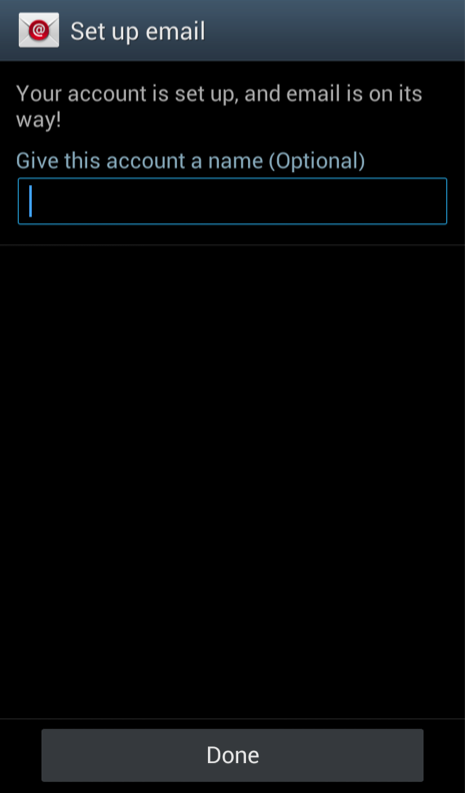Setup Exchange 2013 on your Android
1. Go to your device Settings and click on Add account under the Accounts category.
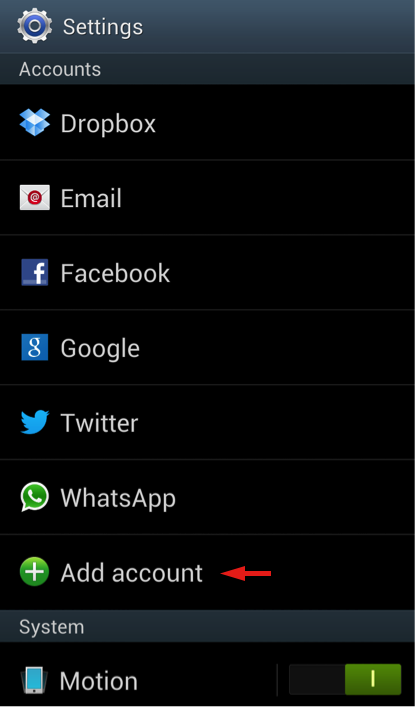
2. Select Microsoft Exchange ActiveSync.
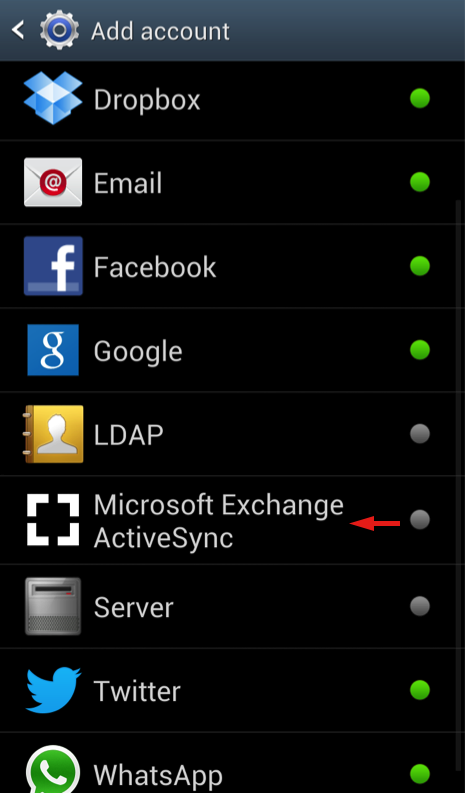
3. Enter your email address and password, then click on Next.
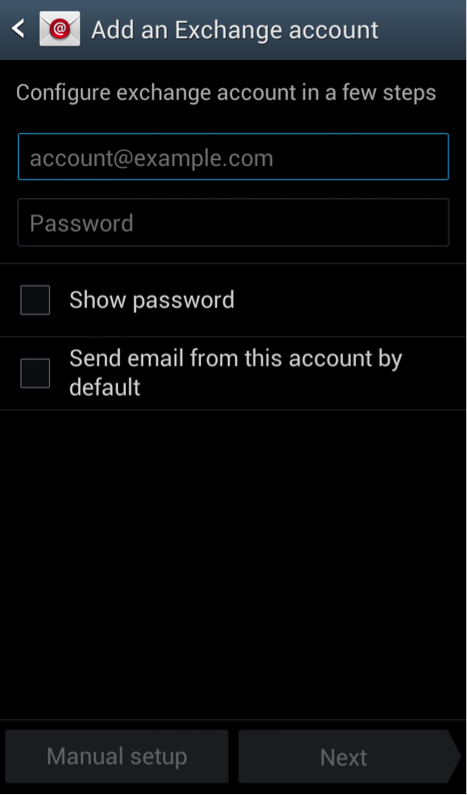
4. Configure the other Exchange server settings. The Domain\Username setting can be found in the account information you receive from us. It should look something like S05\your_username. The Exchange server setting is secure.iedgemail.com. Make sure Use secure connection (SSL) is selected. Once done, click on Next.
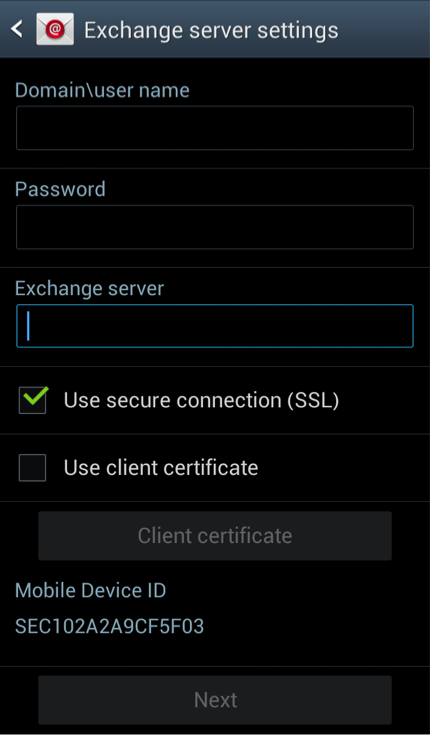
5. Click on OK to acknowledge the Remote Security Administration message.
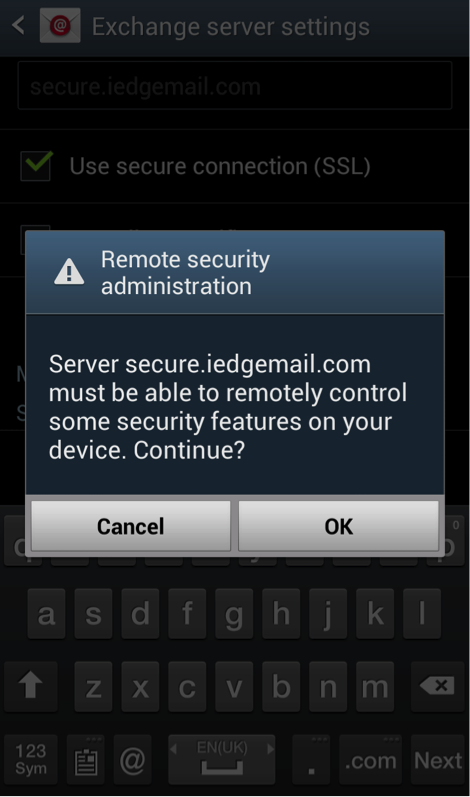
6. Configure your Account options preference, then click on Next. You may wish to consider selecting All for Period to sync Email and All calendar for Period to sync Calendar. This will ensure all your emails and calendar items are sync to your device.
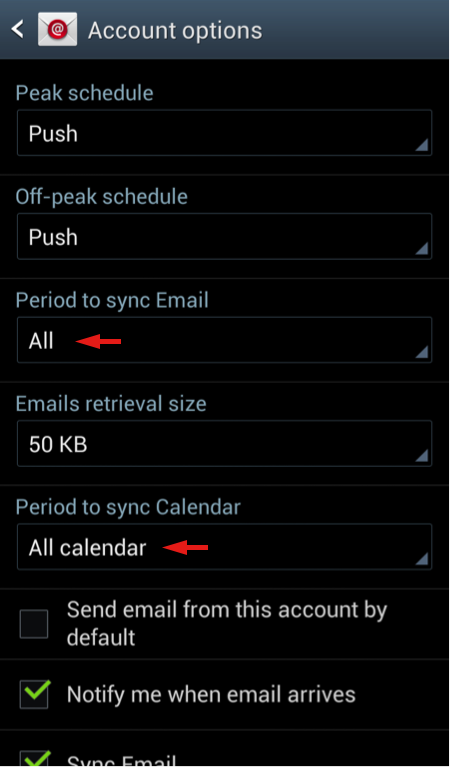
7. Click on the Activate button to activate the device administrator.
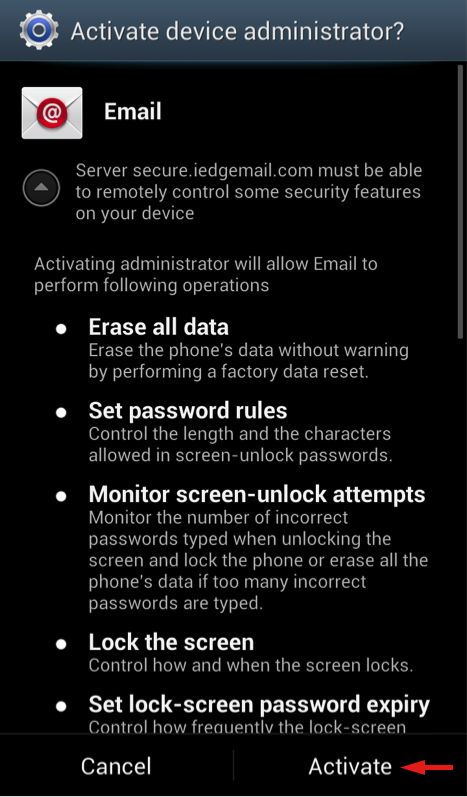
8. Lastly, enter a name/description for your account (for your own reference) to complete the setup.